Introduction

ClassRepo is database application that is targeted at secondary school users who prefer to use a desktop app for managing all their school-related information.
ClassRepo is optimized for those who prefer to work with a Command Line Interface (CLI).
Interested? Jump to the Quick Start to get started. Enjoy!
Quick Start
-
Ensure you have Java version
9or later installed in your Computer. -
Download the latest
ClassRepo.jarhere. -
Copy the file to the folder you want to use as the home folder for your ClassRepo application.
-
Double-click the file to start the app. The GUI should appear in a few seconds, as shown below.
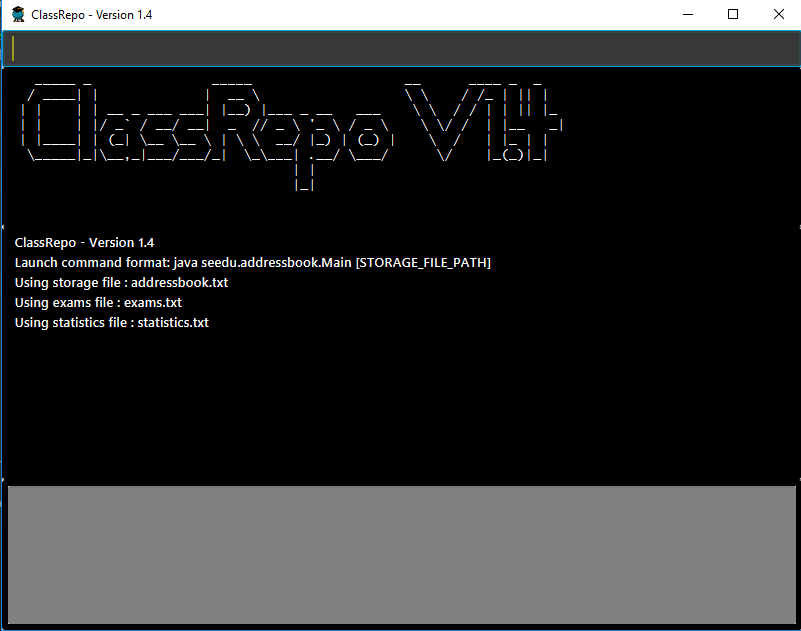 Figure 1. UI of ClassRepo
Figure 1. UI of ClassRepo
Commands Available
This sections documents all the commands available to the user:
|
|
General Commands
Below are the general commands:
Viewing help : help 
Displays the list of commands the user can run.
Format: help
|
Help is also shown if you enter an incorrect command e.g. |
Exiting the program : exit 
Exits the program.
Format: exit
Privilege Commands
Below are the commands that deals with privilege:
Raises your privilege level : raise 
Raises the privilege level to Admin. Requires the master password.
Format: raise PASSWORD
|
The default master password when first deploying ClassRepo is |
Example(s):
-
raise default_pw
Raises your privilege level to Admin.
See your privilege level : viewpri 
Displays your current privilege level as well as the account you are logged in as
Format: viewpri
Change the master password : editpw 
Changes the master password. Requires the current master password and Admin privileges.
Format: editpw OLD_PASSWORD NEW_PASSWORD
|
It is recommended to change the master password when first deploying ClassRepo. |
Example(s):
-
editpw default_pw new_pw
Changes the master password to "new_pw".
Sets default privilege : perm 
Sets/Unsets the privilege to be Admin when starting a new session.
Format: perm BOOLEAN
|
This is recommended to be only done on machines that you are certain only administrators of your school have access to. |
Example(s):
-
raise default_pw
perm true
Sets the default privilege when starting a session to be Admin. -
raise default_pw
perm false
Sets the default privilege when starting a session to be Basic.
Person Commands
Below are the commands that deals with persons in the system:
Adding a person: add 
Adds a person to the address book.
Format: add NAME [p]p/PHONE_NUMBER [p]e/EMAIL [p]a/ADDRESS [t/TAG]…
Example(s):
-
add John Doe p/98765432 e/johnd@gmail.com a/John street, block 123, #01-01 -
add Betsy Crowe pp/1234567 e/betsycrowe@gmail.com pa/Newgate Prison t/criminal t/friend
Listing all persons (simplied view): list 
Shows a list of all persons in the address book.
|
This shows only the names of each person in the address book. |
Format: list
Listing all persons (detailed view) : listall 
Displays all persons (showing all non-private details) in the address book as a list with index numbers.
Format: listall
Finding all persons containing any keyword in their name: find 
Finds persons whose names contain any of the given keywords.
Format: find KEYWORD [MORE_KEYWORDS]
|
The search is case sensitive, the order of the keywords does not matter, only the name is searched,
and persons matching at least one keyword will be returned (i.e. |
Example(s):
-
find John
ReturnsJohn Doebut notjohn. -
find Betsy Tim John
Returns any persons having namesBetsy,Tim, orJohn.
Deleting a person : delete 
Deletes the specified person from the address book. Irreversible.
Format: delete INDEX
Example(s):
-
list
delete 2
Deletes the 2nd person in the address book. -
find Betsy
delete 1
Deletes the 1st person in the results of thefindcommand.
View non-private details of a person : view 
Displays the non-private details of the specified person.
Format: view INDEX
Example(s):
-
list
view 2
Views the 2nd person in the address book. -
find Betsy
view 1
Views the 1st person in the results of thefindcommand.
View all details of a person : viewall 
Displays all details (including private details) of the specified person.
Format: viewall INDEX
Example(s):
-
list
viewall 2
Views all details of the 2nd person in the address book. -
find Betsy
viewall 1
Views all details of the 1st person in the results of thefindcommand.
View your own details : viewself 
Displays the all the details of the user, provided the user is logged in.
Format: viewself
Clearing all entries : clear 
Clears all entries from the address book.
Format: clear
Account Commands
Below are the commands that deal with accounts:
Add an account to a person: addacc 
Adds an account to the target person.
Format: addacc INDEX USERNAME PASSWORD PRIVILEGE_LEVEL
|
PRIVILEGE_LEVEL can be of type "Basic", "Tutor" or "Admin". |
Example(s):
-
list
addacc 1 JohnDoe1337 P455W0RD Admin
Adds an account with the username ofJohnDoe1337, password ofP455W0RDand privilege level ofAdminto the first person in the list.
Delete the account of a person: deleteacc 
Deletes the account of the target person.
Format: deleteacc INDEX
Example(s):
-
list
deleteacc 1
Deletes the account of the first person in the list, provided that he has an account.
Login to an account: login 
Log in to the account with the specified username and password.
Format: login USERNAME PASSWORD
Example(s):
-
login JohnDoe1337 P455W0RD
Login an account with the username ofJohnDoe1337and password ofP455W0RD, provided it exists.
|
Executing |
Logout of an account: logout 
Logout of the current account.
Format: logout
Example(s):
-
logout
Logs out of the current account, provided there is privilege or account to relinquish.
Displays the list of people with account: listacc 
Shows a list of all persons with an account in the address book, showing only names and user type.
Format: listacc
Exam Commands
Below are the commands that deals with exam data:
Adding an exam : addexam 
Adds an exam to the exam book, with the number of takers initialised as 0.
Format: addexam [p]e/EXAM_NAME s/SUBJECT_NAME d/EXAM_DATE st/EXAM_START_TIME et/EXAM_END_TIME dt/EXAM_DETAILS
Example(s):
-
addexam e/Math 2018 Finals s/Mathematics d/01-12-2018 st/09:00 et/12:00 dt/At MPSH -
addexam pe/2017 English Finals Paper 2 s/English d/01-12-2017 st/08:00 et/10:00 dt/No Pencils Allowed
Listing all exams : listexams 
Shows a list of all exams in the exam book.
Format: listexams
Deleting an exam : deleteexam 
Deletes the specified exam from the exam book. Irreversible. Persons registered for the corresponding exam will have the exam deleted as well.
Format: deleteexam INDEX
Example(s):
-
listexams
deleteexam 2
Deletes the 2nd exam in the exam book.
Editing an exam : editexam 
Edits the specified exam from the exam book. Persons registered for the corresponding exam will have the exam details updated as well.
Format: editexam INDEX [p/PRIVATE_STATUS] [e/EXAM_NAME] [s/SUBJECT_NAME] [d/EXAM_DATE] [st/EXAM_START_TIME] [et/EXAM_END_TIME] [dt/EXAM_DETAILS]
|
PRIVATE_STATUS is denoted by |
Example(s):
-
listexams
editexam 2 p/y e/English 2018 Finals dt/In MPSH -
listexams
editexam 1 dt/Cancelled
Registering for an exam : regexam 
Registers a specified person for a specified exam.
Format: regexam PERSON_INDEX EXAM_INDEX
|
Changes to an exam in the exam book will change the corresponding exam for all persons registered under it, be it an 'edit' or a 'delete'.
Exams registered for a person will not be shown in the |
Example(s):
-
listexams
list
regexam 2 2
Registers the 2nd person in the address book for the 2nd exam in the exam book.
Deregistering for an exam : deregexam 
Deregister a specified person for a specified exam.
Format: deregexam PERSON_INDEX EXAM_INDEX
Example(s):
-
listexams
list
deregexam 2 2
Deregisters the 2nd person in the address book for the 2nd exam in the exam book.
Viewing exams : viewexams 
View the exams for a specified person in the address book.
Format: viewexams INDEX
|
This command will work for all |
Example(s):
-
login user pw
list
viewexams 1
Views the non-private exams of the 1st person in the address book, if the logged-account belongs to him/her. -
login admin admin
list
viewexams 1
Views the exams of the 1st person in the address book, if the logged-account belongs to a tutor/admin.
Clearing all entries : clearexams 
Clears all entries from the exam book. All exams will be cleared in the address book as well.
Format: clearexams
Fees Commands
Below are the commands that deals with fees data:
Editing fees of a person: editfees 
Edits the numerical fees of a person in the address book.
Format: editfees INDEX FEE DUE_DATE
FEE must have the form of 2 decimal places
DUE_DATE must have the form of DD-MM-YYYY
Example(s):
-
list
editfees 1 344.41 31-10-2018 -
list
editfees 2 0.60 01-01-2019
Removing the fees of a person: paidfees 
Removes the fees from a person, once he/she has paid in full, in the address book.
Format: paidfees INDEX
Example(s):
-
list
paidfees 2
Fees of the 2nd person in the address book are now fully paid.
View fees of a person : viewfees 
Displays the fees(private) of the specified person.
Format: viewfees INDEX
Example(s):
-
list
viewfees 2
Views fees of the 2nd person in the address book. -
find Betsy
viewfees 1
Views fees of the 1st person in the results of thefindcommand.
List all fees of every person : listfees 
Displays the fees(private) of all the people in the AddressBook.
Format: listfees
List only people with due fees : listdue 
Displays the fees(private) of all the people in the AddressBook with overdue Fees.
Format: listdue
Example(s):
-
listdue
viewall 1
Views all information of the 1st person in the results of thelistduecommand.
Including the "feesdue" tag.
Grade Commands
Below are the commands that deals with grades/assessments of students:
Adding an Assessment : addassess 
Adds an assessment to the address book.
Format: addassess ASSESSMENT_NAME
Example(s):
-
addassess CG2271 Midterm -
addassess Mathematics final class test
Listing all assessments : listassess 
Shows a list of all assessments in the address book, along with an index for each
Format: listassess
Deleting an assessment : deleteassess 
Deletes the specified assessment from the assessment book, based on the index. Irreversible.
Format: deleteassess INDEX
Example(s):
-
listassess
deleteassess 1
Adding grades to a person : addgrades 
Adds grades to selected student/person for a specific assessment listed in addressbook.
Format: addgrades PERSON_INDEX ASSESSMENT_INDEX GRADES
Example(s):
-
list
listassess
addgrades 1 1 89
Viewing grades of a person : viewgrades 
View the grades for all assessments of a selected student/person.
Format: viewgrades PERSON_INDEX
Example(s):
-
list
viewgrades 1
The results will be displayed as a list of assessments the student has taken and their corresponding grades.
Deleting a grade : deletegrades 
Deletes the specified assessment and respective grades of a particular student. It is irreversible.
Format: deletegrades PERSON_INDEX ASSESSMENT_INDEX
Example(s):
-
list
listassess
deletegrades 1 2
listassess— Check the updated list
Deletes the grades corresponding to the 2nd assessment in the address book for the student at index 1 in the address book.
Adding a statistic : addstatistics 
Adds a statistic to the statistics book.
Format: addstatistics ASSESSMENT_INDEX
Example(s):
-
listassess -
addstatistics 1
|
If you change/ update grades after already generating a statistic, you must delete that statistic and re-add it to the statistics book to ensure that it is up to date. |
Listing all statistics : liststatistics 
Shows a list of all statistics in the statistics book, along with an index for each
Format: liststatistics
|
If you delete an assessment after generating its statistics, this statistic will still remain in the statistics book. This is to ensure that the school can maintain a record of all its statistics over time if needed, even though the assessment may have ended and the grades are awarded to students. It is up to the school to decide how long they want to store their statistics for. |
Deleting a statistic : deletestatistics 
Deletes the specified statistic from the statistics book, based on the index. Irreversible.
Format: deletstatistics INDEX
Example(s):
-
liststatistics
deletestatistics 1
Attendance Commands
Below are the commands that deal with attendance data:
Updates the attendance of a person: attendance 
Updates the attendance of the target person.
Format: attendance INDEX d/DATE att/ATTENDANCE
Example(s):
-
list
attendance 1 d/29-09-2018 att/1
Marks the attendance of the first person in the list as present for the date 29th September 2018. -
list
attendance 1 d/0 att/0
Marks the attendance of the first person on the list as absent for today’s date.
Replaces the attendance of a person: replaceAtten 
Replaces the current attendance of the target person.
Format: replaceAtten INDEX d/DATE att/ATTENDANCE
Example(s):
-
list
replaceAtten 1 d/29-09-2018 att/1
Replaces the attendance of the first person in the list as present for the date 29th September 2018.
View the attendance of a person: viewAttenPerson 
View the attendance of the target person.
Format: viewAttenPerson INDEX
Example(s):
-
list
viewAttenPerson 1
Views the attendance of the first person on the list.
View the attendance of a date: viewAttenDate 
View the attendance of the given date.
Format: viewAttenDate DATE
Example(s):
-
viewAttenDate d/28-10-2018
Shows a list of people who were present on a particular date. -
viewAttenDate d/0
Shows a list of people who were present today.
Replaces the attendance of a person: replaceAtten 
Replaces the current attendance of the target person.
Format: replaceAtten INDEX d/DATE att/ATTENDANCE
Example(s):
-
list
replaceAtten 1 d/29-09-2018 att/1
Replaces the attendance of the first person in the list as present for the date 29th September 2018.
Update multiple people attendance: multiAtten 
Updates the attendance of multiple people based on the list of index.
Format: multiAtten i/MULTIPLE_INDEX d/DATE att/ATTENDANCE
Example(s):
-
list
multiAtten i/1 2 4 5 d/29-09-2018 att/1
Marks the attendance of the people with index 1, 2, 4 and 5 in the list as present for the date 29th September 2018. -
list
attendance i/0 d/0 att/0
Marks the attendance of everybody on the list as absent for today’s date.
Saving the data
Data is saved in the hard disk automatically after any command that changes the data.
There is no need to save manually. Address book data, exam book data and statistics book data are saved in files called addressbook.txt, exams.txt and statistics.txt respectively in the project root folder.
Handling Errors
-
ClassRepo does not start up when running the jar file.
Plausible cause:addressbook.txt,exams.txtorstatistics.txtcontains invalid data.
Solution: Fix the data error in the problematic file.
Refer tolog.txtto find the underlying error. -
ClassRepo shuts down mid-operation.
Plausible cause:addressbook.txt,exams.txtorstatistics.txtwas set to read-only during a data saving operation. ClassRepo shuts itself down to ensure synchronisation of AppData and storage data.
Solution: Ensure that the data files are not set as read-only.
Known Issues
-
ClassRepo ASCII art may be formatted wrongly on OS’s such as Mac.
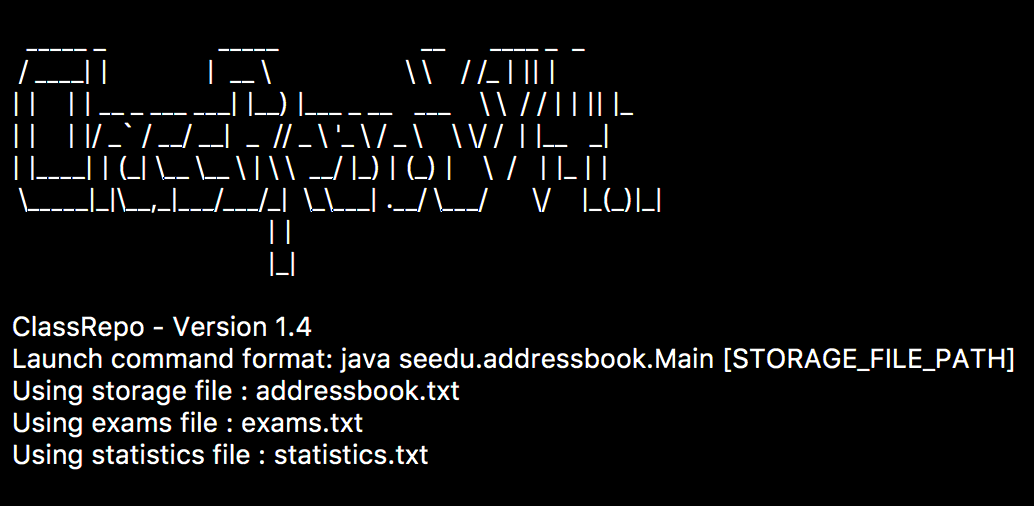
Summary of All Commands
Commands are sorted in terms of increasing privileges needed to run them.
help Y Y Y exit Y Y Y help Y Y Y raise Y Y Y viewpri Y Y Y view Y Y Y list Y Y Y find Y Y Y login Y Y Y logout Y Y Y listacc Y Y Y viewexams Y Y Y liststatistics Y Y Y listassess Y Y Y listall N Y Y viewall N Y Y listexams N Y Y regexam N Y Y deregexam N Y Y viewfees N Y Y listfees N Y Y listdue N Y Y addassess N Y Y deleteassess N Y Y addgrades N Y Y viewgrades N Y Y deletegrades N Y Y addstatistics N Y Y deletestatistics N Y Y attendance N Y Y replaceAtten N Y Y viewAttenPerson N Y Y viewAttenDate N Y Y editpw N N Y perm N N Y add N N Y delete N N Y clear N N Y addexam N N Y deleteexam N N Y editexam N N Y clearexams N N Y addacc N N Y deleteacc N N Y editfees N N Y paidfees N N Y
Click to Expand
Command
Basic
Tutor
Admin